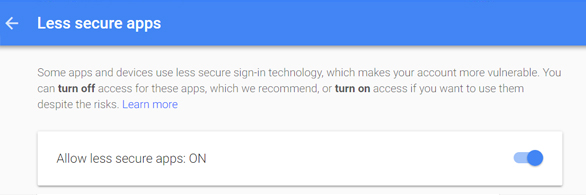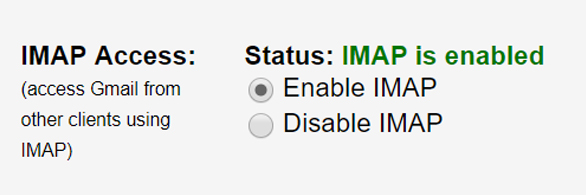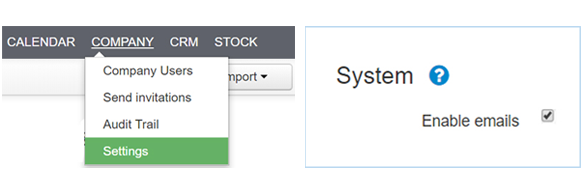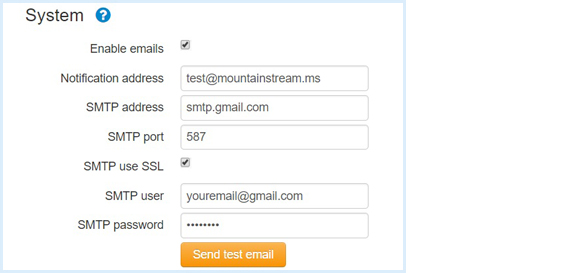Streamline sends email notifications to you and the customer. The customer may be set to
receive emails, either from the Customer Dashboard or in “Customer Name” > Settings.
You will receive emails at the notification address set in Company > Settings
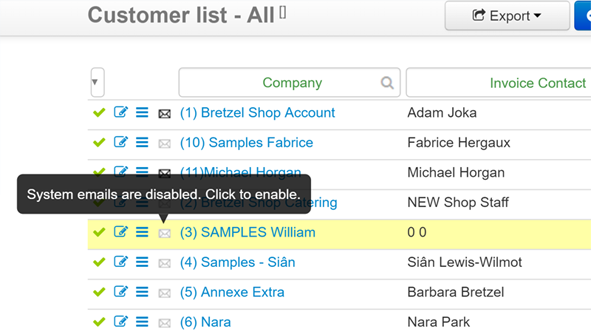
With the exception of invoices, customers must have mail-enabled to receive system emails
SMTP Settings
We suggest you use a Gmail account or any other account with SMTP, so that records are on the cloud and they will not clutter your inbox.
To keep things simple and easy, we also suggest you use the same email for SMTP User and for System Notification Address. This is where you will receive carbon copies of mail sent your customers.
If you opt to use your own SMTP, you may need to get your SMTP settings from your systems administrator (that’s the tech guy who knows all about your computers at work, not us at Mountain Stream)
By the way, SMTP settings are the settings to send email from a mail client.
Setting up Gmail SMTP
1. You must be logged in to the Gmail account to use.
If you are logged in to multiple user accounts at once, make sure you have the correct account open.
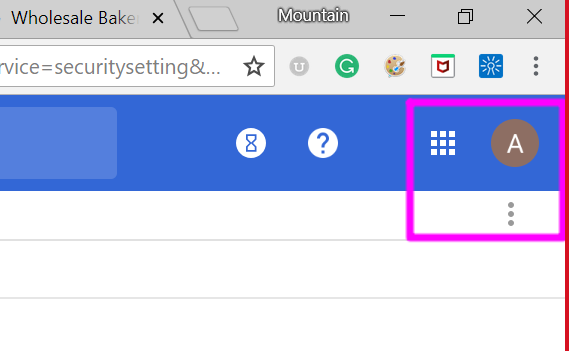
2. Go to Google account – Security and allow access for less secure apps
5. Fill in all the fields, send a test email and save changes
Note: The notification address is the address where the system will send copies of messages sent to your customers and any other notifications to you.
The SMTP User is the same username and password you use to log in to your email. These two addresses may be different, but we recommend you make them both the same and keep everything under one roof.