Pick & Pack lists
Distribution> Pick & Pack > Labels & Boxes is sorted according to the order dictated in Distribution > Settings > Route Manager and organised by:
- Route
- Customer
- Item Group
- Item Name
The report is generated in the order that deliveries are made, therefore the van is packed accordingly.
Distribution > Pick & Pack > By Item is sorted by item group, then by item and then by a customer.
There are two options:
1. Pick & Pack > Labels & Boxes to take an address and fulfil the order or to take an item and fulfil every address and
2. Pick & Pack > By Item to take an item and fulfil every address
Any changes made to data automatically updates all delivery notes and unprocessed invoices.
Filtering the report by any column generates a plethora of reports. For example, filter by item name to make changes to quantities when an item is unavailable. Or filter by Item Group to generate a detailed distribution report for that item.
Same as in Production, an asterisk (*) in the date filter means that there is data that has not been invoiced (Unprocessed Data). Once invoices are published, data will be removed from Production and Distribution.
Pick & Pack > Labels & Boxes
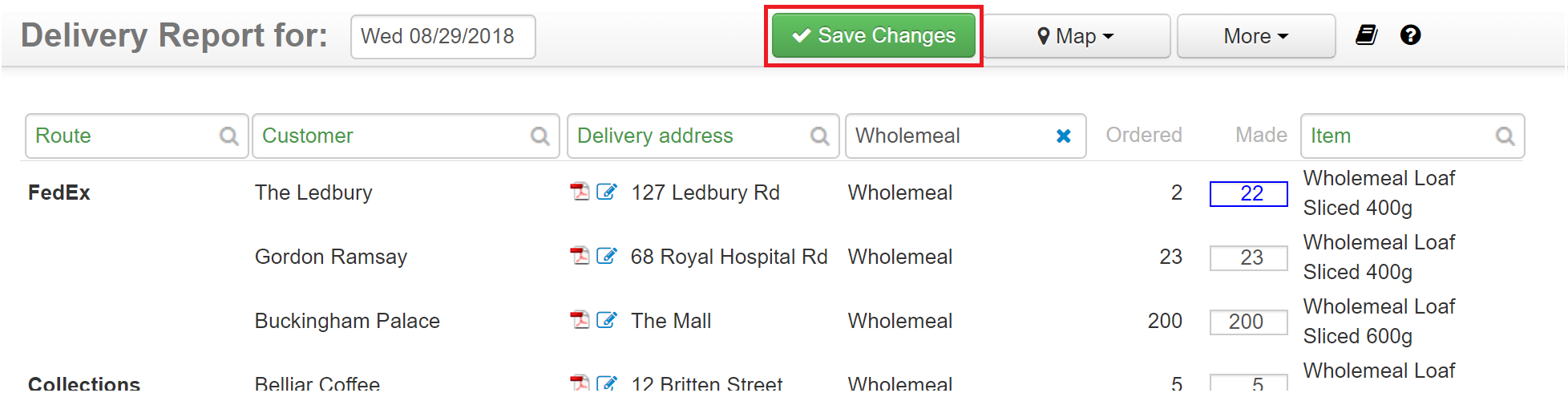
Pick & Pack > By Item
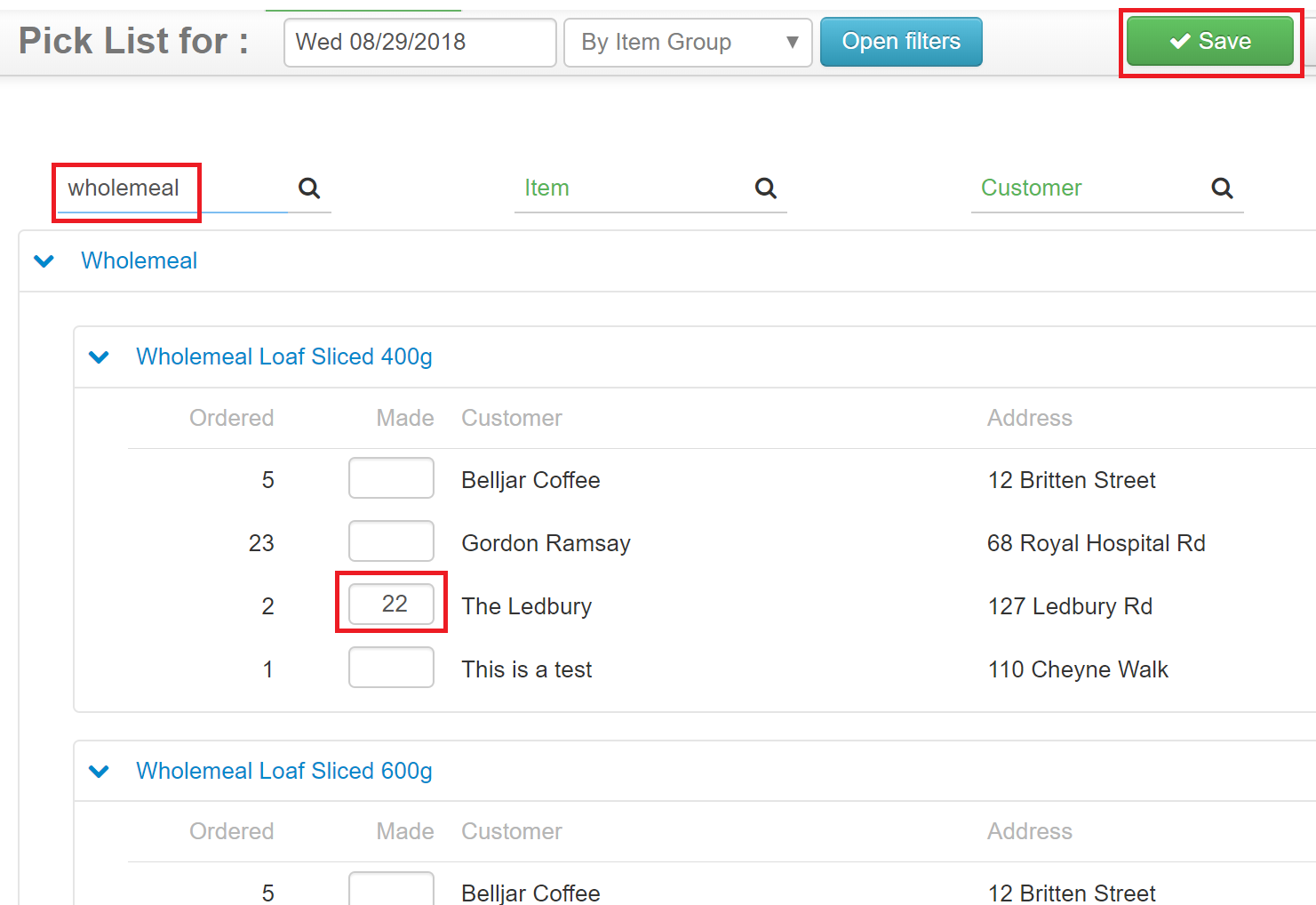
Dispatch: Delivery Notes & Driver Report
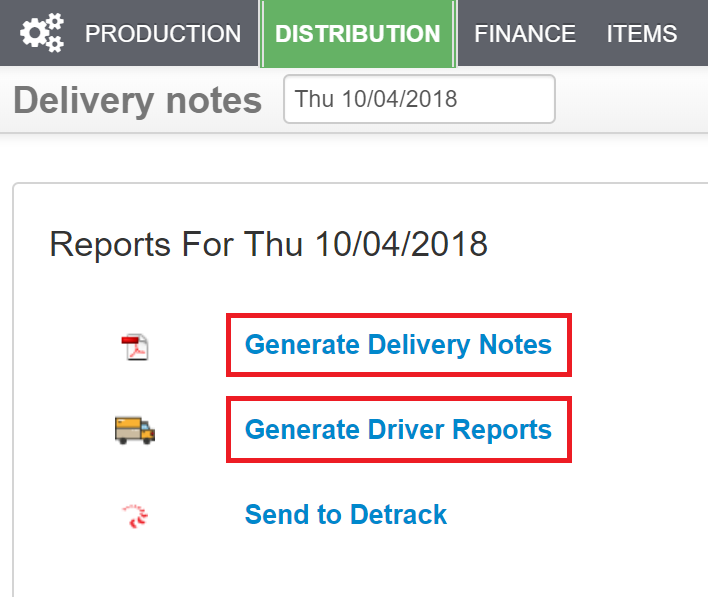
Delivery Notes are also generated in the order dictated in Route Manager, so as you pick & pack, the delivery note is ready.
The Driver Report includes all customers that have orders and the order of the route, as well as any notes for delivery (these are edited in [Customer] > Address > Edit)
You may ask the driver to print and sign the report and file it, to keep a record of who drove. This is a handy reference for parking tickets and speeding fines that arrive a few weeks later.



