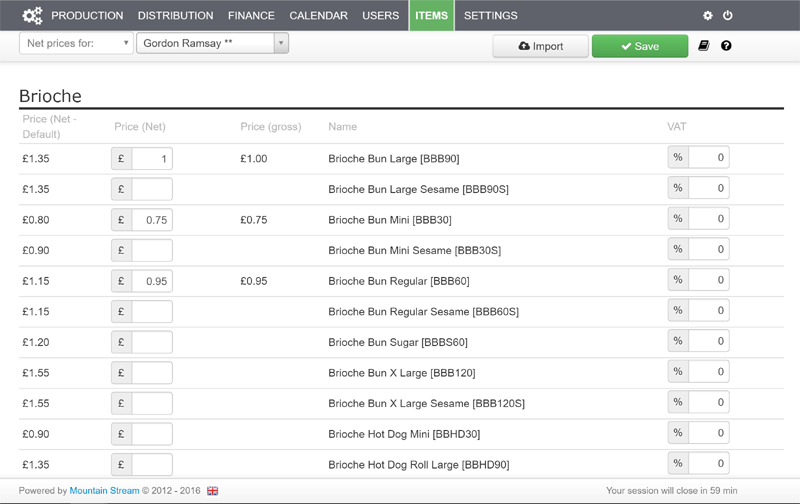- Go to Items > Price Lists > Select customer in question.
- Set custom prices. If no prices are set, the default price is used.
- Prices are effective at deadline. Historical prices are respected when changes are made.
- Price lists may be imported.
- You may attach a price list to a customer instead of setting bespoke prices.
- You may also edit a customer’s price list directly in the customer’s Item Catalogue.
As you enter orders, check prices are correct so that invoices are generated correctly.