Sending Invitations
Company > Send Invitations (to use Streamline)
By default, users that have never logged in are selected to send invitations. Both Admin and Customer users are listed.
Customer users are also given the link to the video tutorial, explaining how the ordering system works.
The link to activate the account expires after 72 hours.
If a user does not receive the invitation, ask them to check the spam folder.
Troubleshooting when a user has problems logging in:
- Go to the customer’s contacts
- Select the contact and edit password.
- Copy the email address to the computer’s clipboard
- Log out
- Paste the email address
- Enter the password
Now you should be able to give the user the link, the username and password. You should also urge the user to change the password. If you still cannot login, please contact us.
NB: An email address may only be used for an Admin or a Customer user. Never both.
Main Contact vs Address Main Contact
Every customer and every address must have a main contact assigned. A user assigned as the main contact for either an address or a customer or both, may not be deleted.
To remove, you first must assign another user as the main contact to the address and or the customer.
Edit the address(es) in question and Save. Next, go to the Contacts tab, set new main contact and then remove.
Users with access to multiple Customer Accounts
Logged in as an administrator, go to the customer’s contacts and “Add > Existing User”.
Then, you must give the user access to the addresses of the accounts that he/she should have access to.
Customer > Contacts > Edit Contact
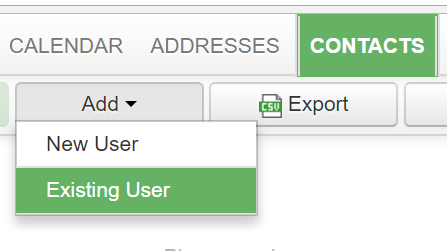
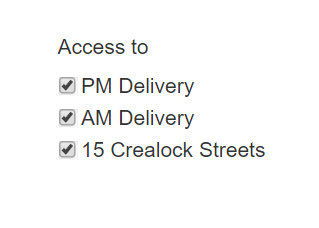
If you do not give a user access to at least one address, they won’t be able to see any data for that account.
In summary:
- Set up the user
- Assign permissions Contacts > Edit
- Give access to addresses Addresses > Edit
Note: We recommend that you only set up your main customer user and let them manage their own users.



